QuickBooks Actual vs Budget Report: How to Automate in Google Sheets
Sections in this article
To get accounting report data from QuickBooks you need to be logged in into QuickBooks. Then you need to select from the menu Add-ons -> G-Accon for QuickBooks -> Standard Accounting Reports -> Actual vs Budget.
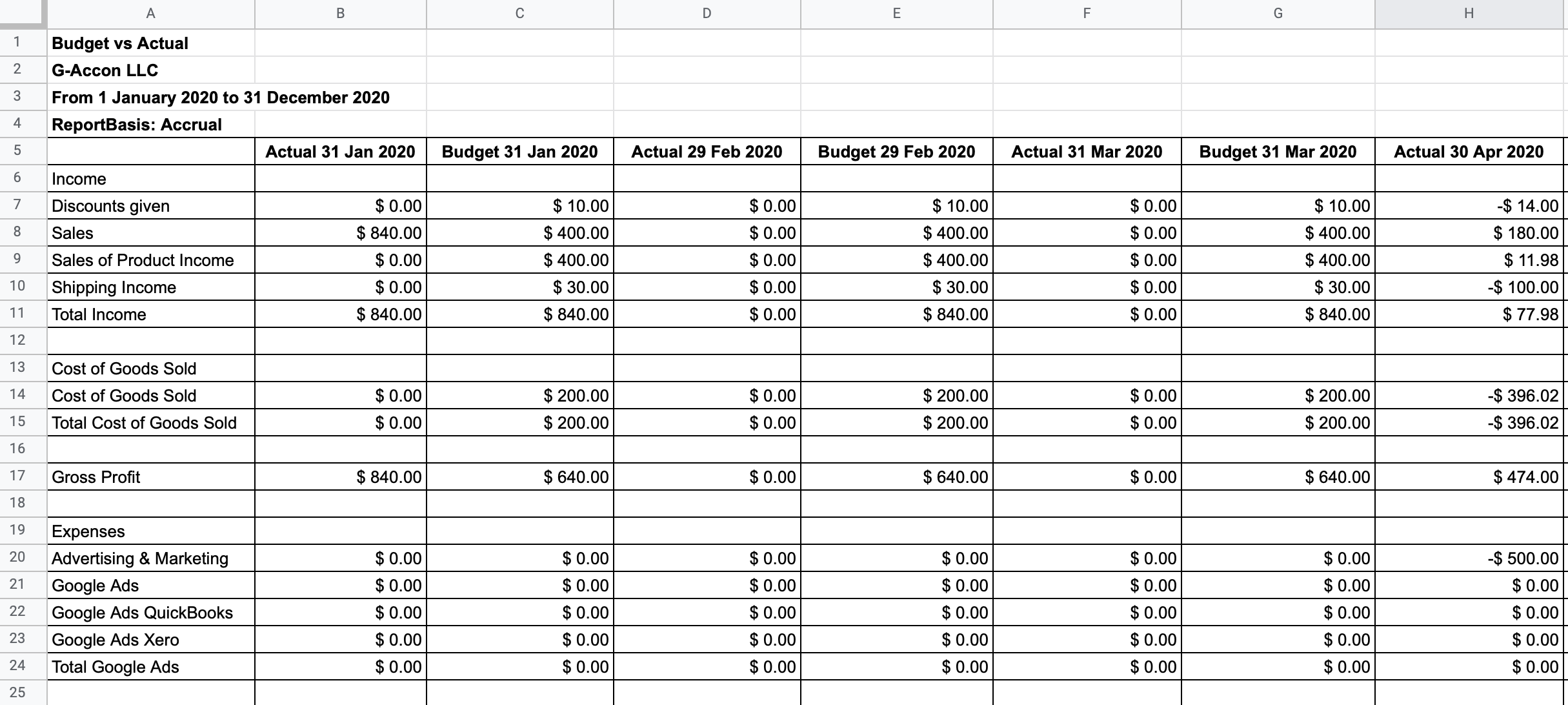
How to create a template?
Select Actual vs Budget option from the drop down menu. G-Accon for QuickBooks provides the ability to set up the Date Range for your data manually or you can refresh your data dynamically. For better performance the Date Range should not exceed 365 days.
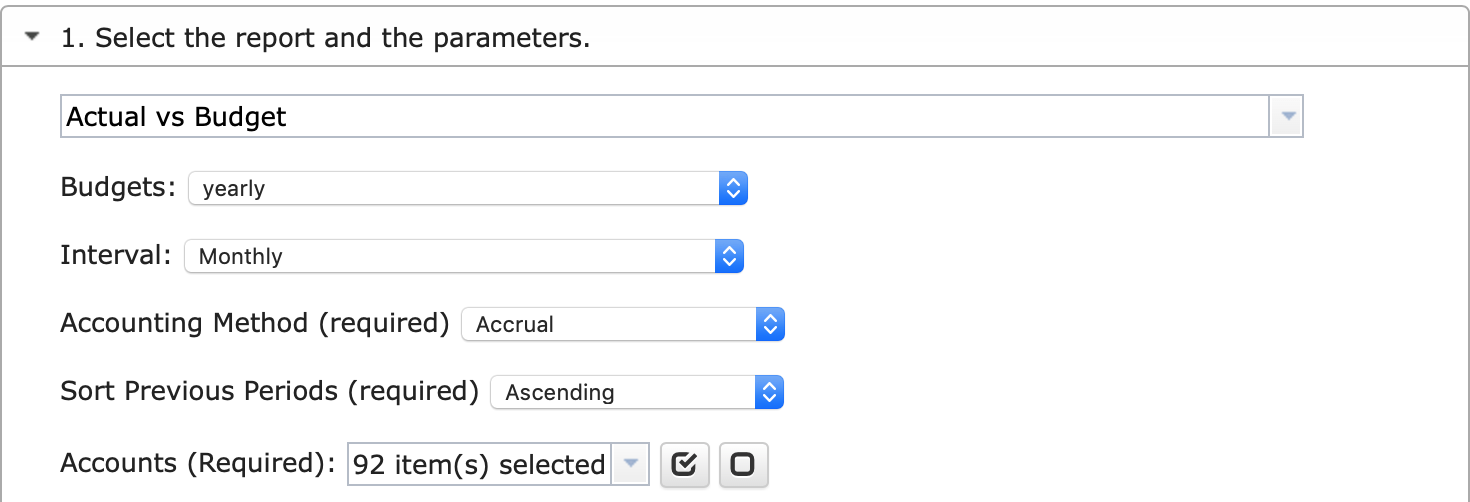
Select parameters
Required Attributes
- Budget
(Yearly, Budget 2021, Budget 2020, ect)- Interval
(Monthly, Quarterly, Yearly)- Accounting Method
( Accrual, Cash)- Sort Previous Periods
( Ascending, Descending)- Accounts
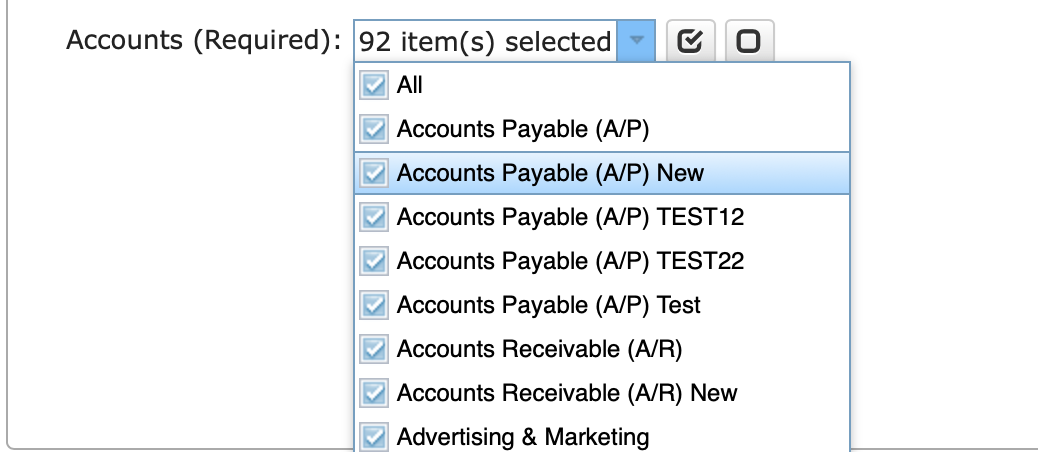
Optional Features
Change Pull Settings allows you to perform the following operations:
- Create a new Google Sheet
- Display Report Title
- Display Only Account Codes
- Keep Original Formatting
- Only Data Rows
- Only Report Summaries
- Retrieve Headers
- Create a Data Table around pulled data
- Freeze Data Table Header
- Exclude from Auto Refresh
- Remove Empty Dividing Rows
- Create deep link to QuickBooks
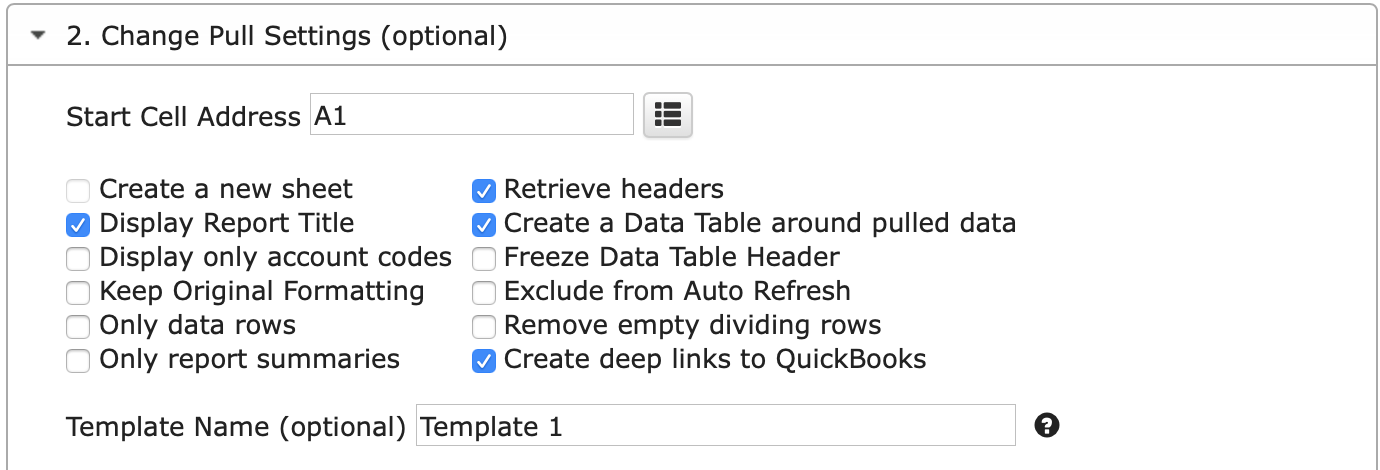
You can also provide the start cell, for instance, A1.
And provide the name of the template in Template Name field, for instance, Template 1.
To execute the process, click on the Execute button.
The Actual vs Budget will be populated on the Google Sheet.
How to schedule automatic data refresh?
To schedule the auto refresh, you can create a workflow thru the option Create Workflow and schedule auto refresh and notification processes. Automatic workflow allows users to create different workflows, include specific templates, set up the different schedules for different workflows, notify the customers, clients, and the team members using different automatic notifications within the same spreadsheet.
See the Create Workflow for further information.
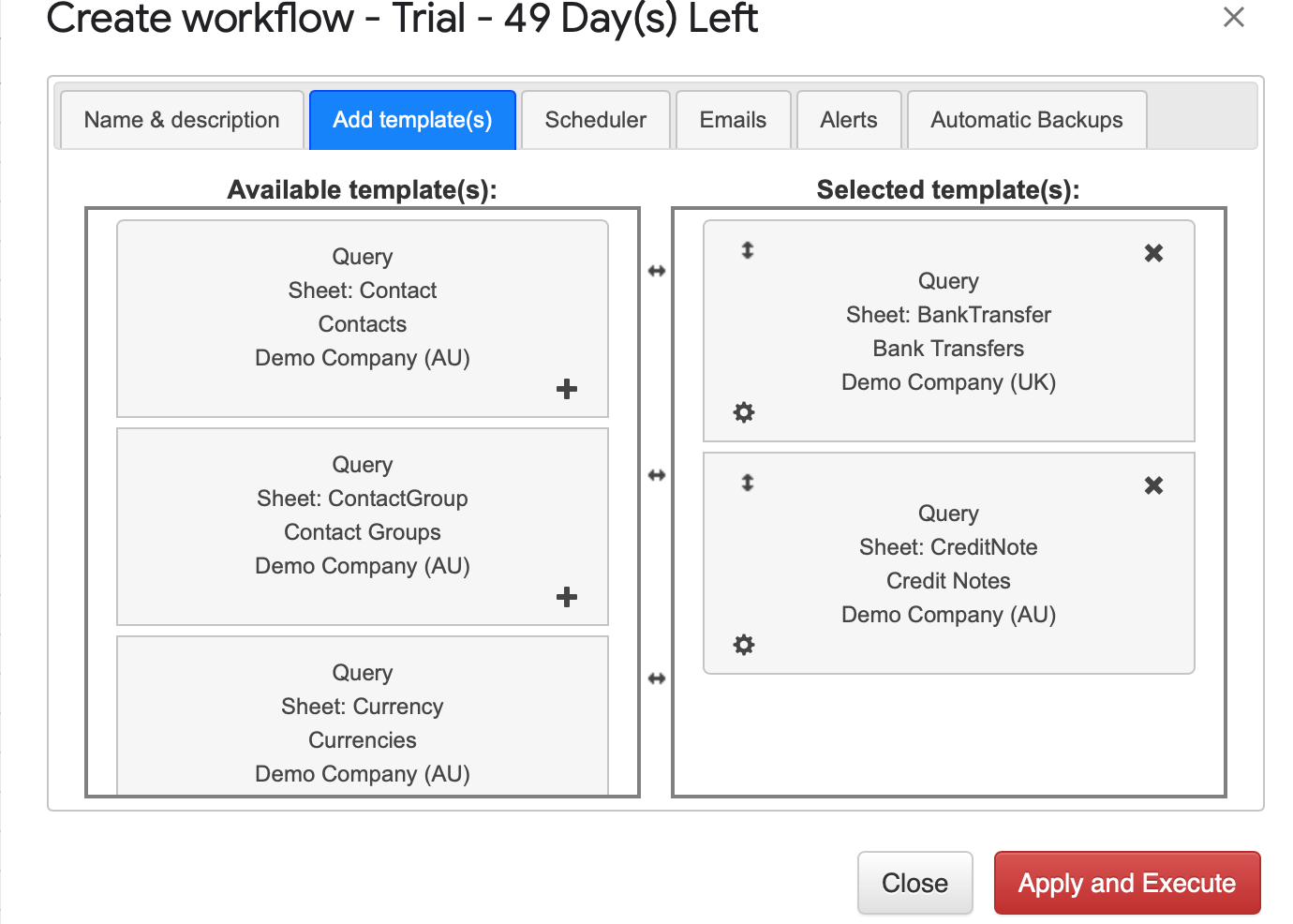
How to modify your report and update your template?
You are in the middle of the refresh process and you realize you need to modify your report.
You need to select Add-ons -> G-Accon for QuickBooks -> Update/Modify/Delete Templates for Current Sheet
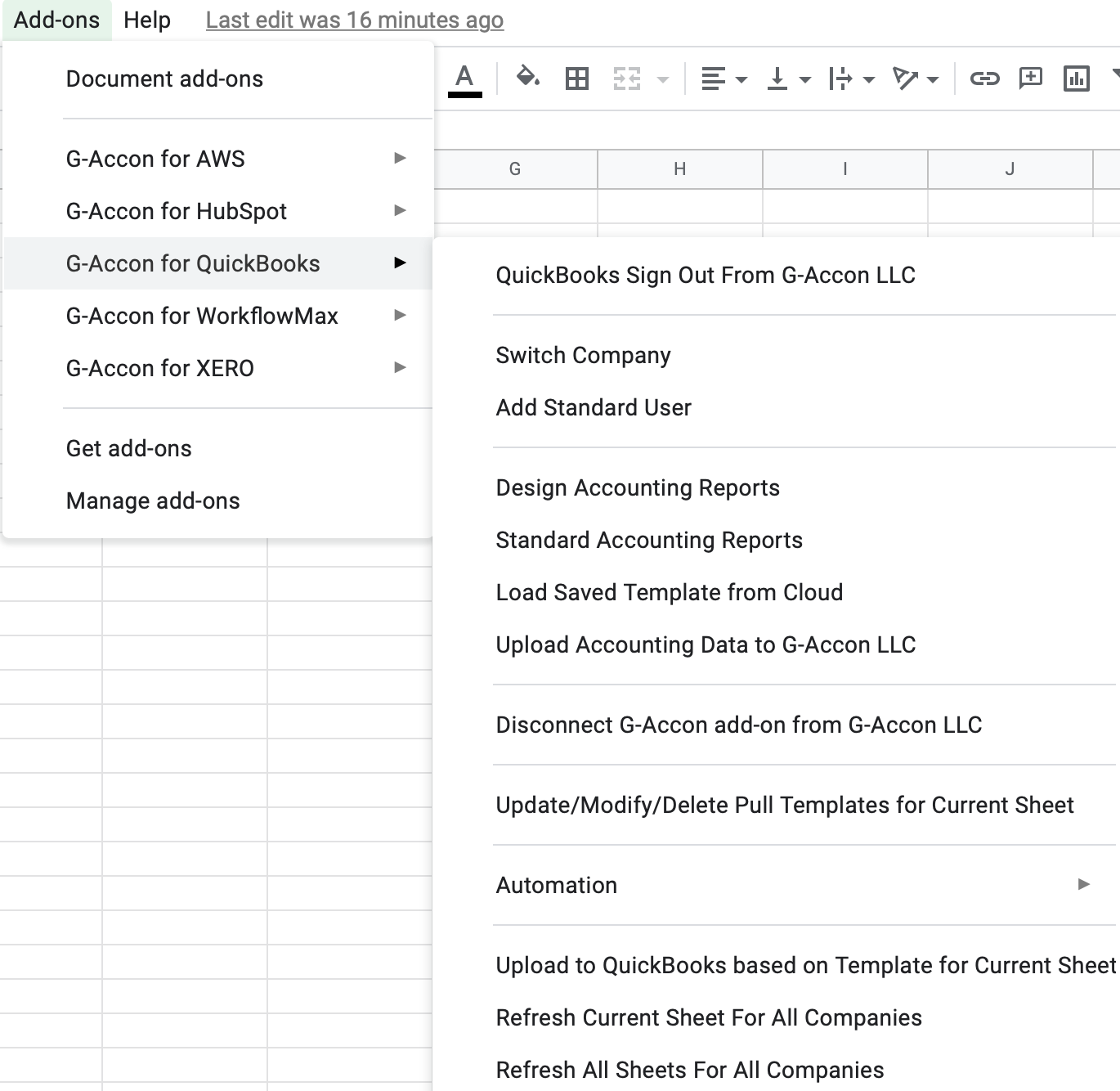
Select the object, make the necessary changes to it and Update the template or Update and Execute the new query.
© G-Accon. All rights reserved.